Data Components
The main purpose of Data Components is to support the data analysis by representing data visually. Each component has type property that specifies which component should be used, properties common to all components, as well as other properties specific to the type of component.
All Data Component share the following properties:
- type:
chart|table|value|summary - title: a string that represents the component title
- query: describes which data to retrieve from the database
- database: database identifier
- table: string or an array of strings identifying the docs/tables/resources holding data
- fields: (optional) defines which fields should be retrieved. If not provided, all fields will be retrieved.
- filters: (optional) defines how data should be filtered. Please check the
filterssection for details. - groupby: (optional) groups data based on one of the table fields. Requires fields to have aggregation operations.
- reducer: (optional) name of a custom function to transform the data before being used by the component.
type: chart
title: Component title
query:
database: database_id
table: table_name
fields: [type, value]
filters:
- target: value
operator: '>='
value: 2400
Fields
The fields properties can be a simple string array with the name of the fields you want to retrieve from the database or an array of objects.
# Array of strings
fields: [fieldNameA, fieldNameB]
# Array of objects with custom field names
fields:
- target: fieldNameA
name: Field Name A
- target: fieldNameB
name: Field Name B
# Array of objects with aggregation operations and custom field names
fields:
- target: fieldName
name: Field Name
operator: [min, max, avg]
- target: string identifying a field from the database
- name: (optional) string with a user-friendly name to be shown on the dashboard
- operator: string or string array with the operation to perform. The following operations are available:
avg|max|min|sum|count
Alerts
The components table, and value can be configured to display warnings when one or more values are over a specific threshold. We can use this to quickly monitor specific parameters of the system (e.g. check if the average value is within the reference values).
To define a warning, add a property named warnings and inside set as key the corresponding fields for which you want to add a warning. For each field define the properties threshold and operator:
- type: table
title: All data
query:
database: database_id
table: table_name
fields: [Duration, Date, ActivityType, Steps, Calories]
warnings:
Duration:
threshold: 1222000
operator: '>'
- threshold: (number) threshold value for triggering the warning in the interface
- operator:
>|<|=>|=>|==
Components
Charts

The chart component enables the creation of a wide range of visualization for data analysis. Charts are built on top of Vega-Lite, which is a high-level grammar to create interactive graphics. It uses a declarative syntax that supports data and visual transformations (e.g. aggregation, binning, staking). Please check Vega-Lite website for more details and examples of how to describe a chart.
The property spec accepts normal Vega-Lite specifications to describe charts. The data property that is available in normal Vega-Lite specifications is injected by Trial Monitor and does not need to be defined.
Chart properties:
- spec: Vega-Lite specification
- type: chart
title: Chart title
query:
[...]
spec:
mark: bar
encoding:
x:
field: a
type: nominal
y:
field: b
type: quantitative
Table
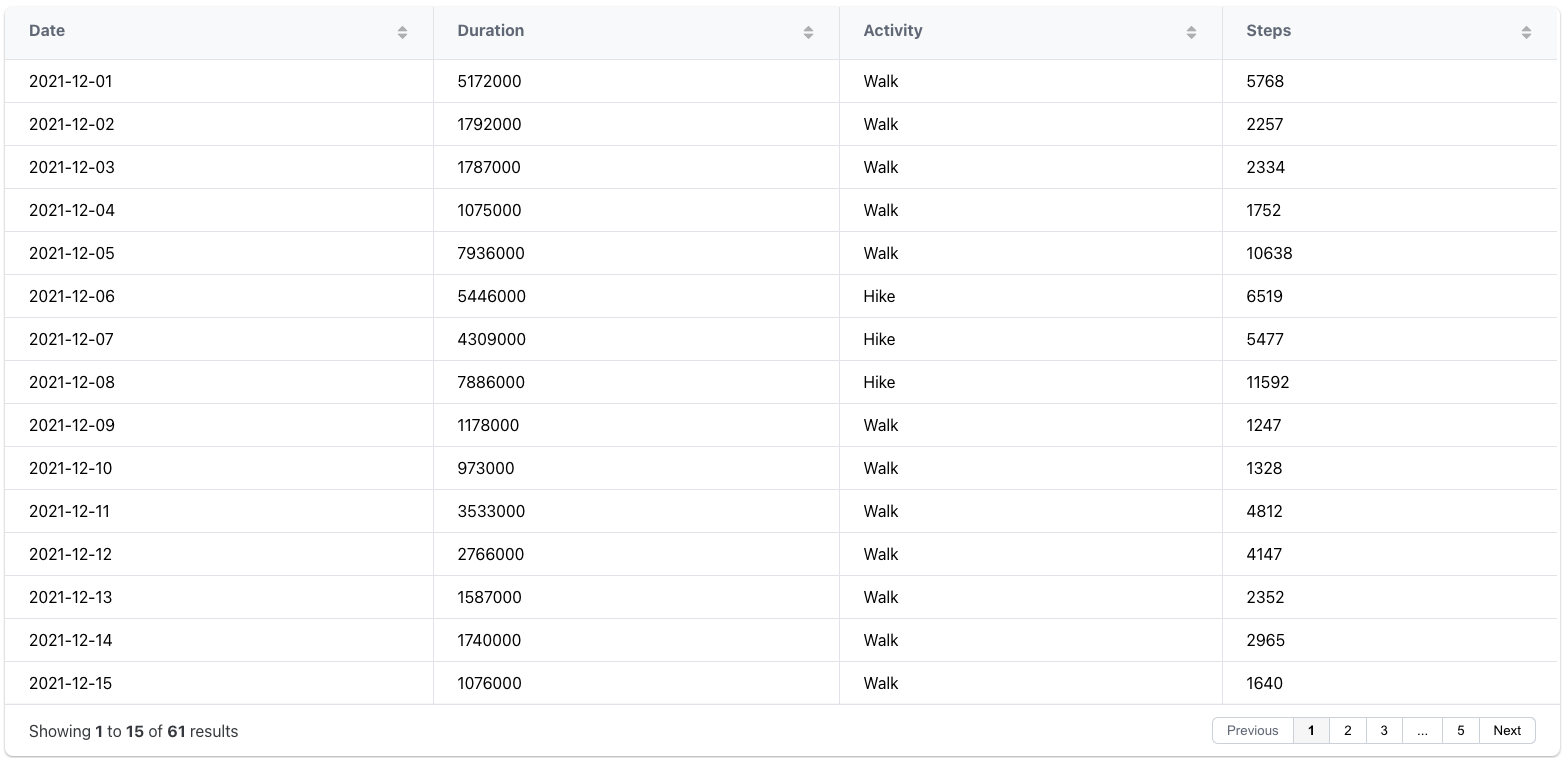
Table properties:
- export:
boolean(optional) Default: false. Allow users to export an CSV with the table data. - pagination:
boolean|integer(optional) Allows users to disable the pagination or to change the number of rows per page. By default, pagination is enabled with 20 rows per page. - search:
boolean(optional) Default: true.
- type: table
title: Table title
query:
database: database_id
table: table_name
fields: [name, type, description, score]
export: true
pagination: 40
Value
The value component provides a summative view of one or more measures. Values shown in the component are based on the fields property and required the definition of an operator.
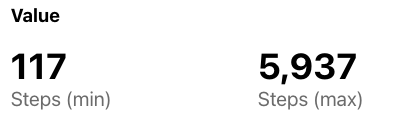
Value properties:
- precision:
number(optional) Default: 2. Controls the decimal places in the result
- type: value
title: Value title
query:
database: database_id
table: table_name
fields:
- target: Steps
operator: min
- target: Steps
operator: max
precision: 0
Summary
The summary component provides summary statistics from a specific field. The component will calculate the measures that are available for fields.
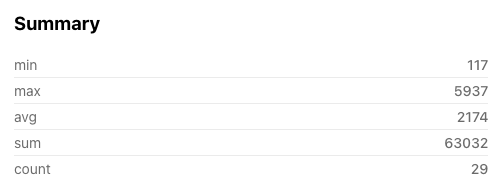
Value properties:
- precision:
number(optional) Default: 2. Controls the decimal places in the result
- type: summary
title: Summary title
query:
database: database_id
table: table_name
fields: Steps
precision: 0